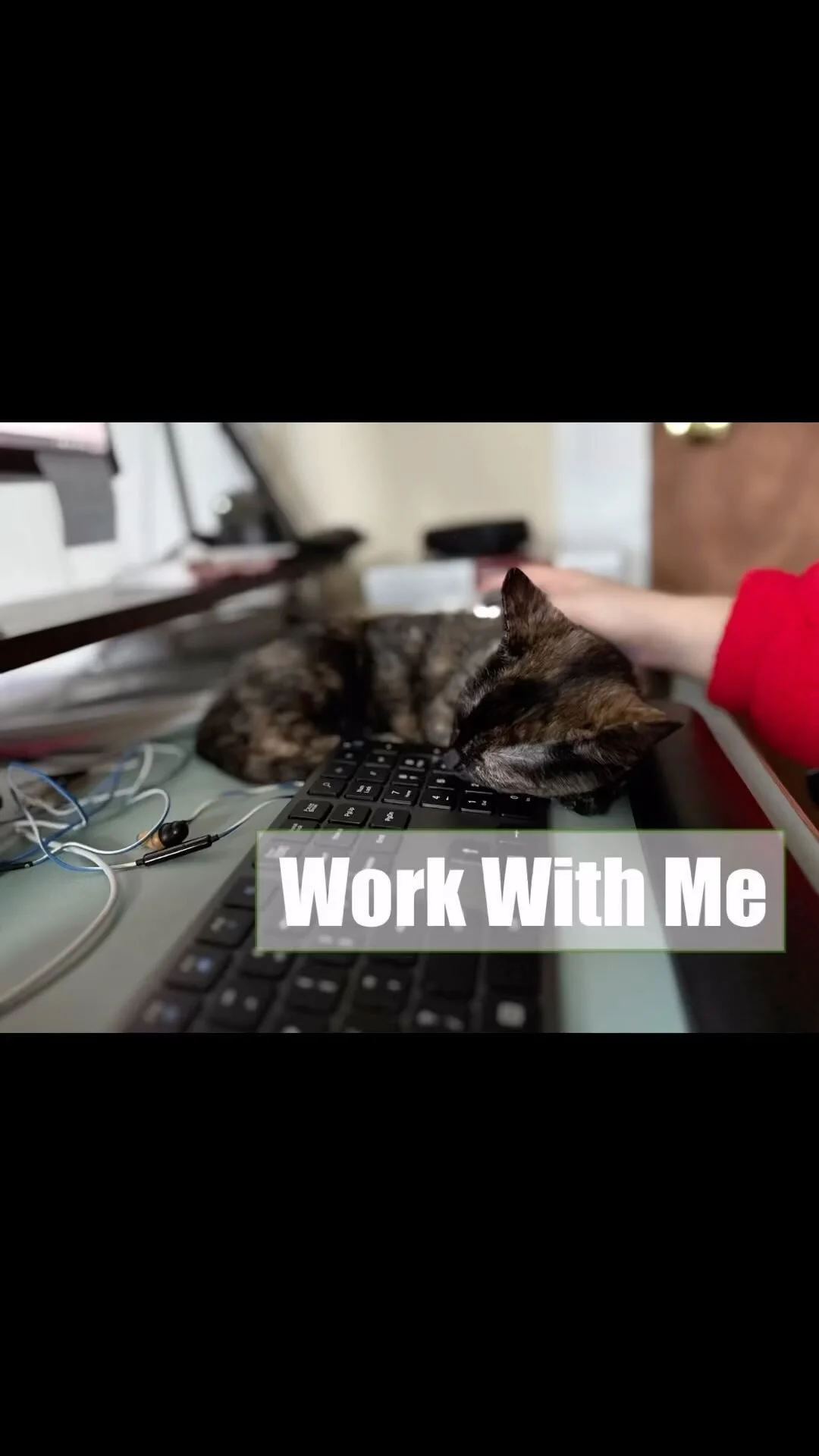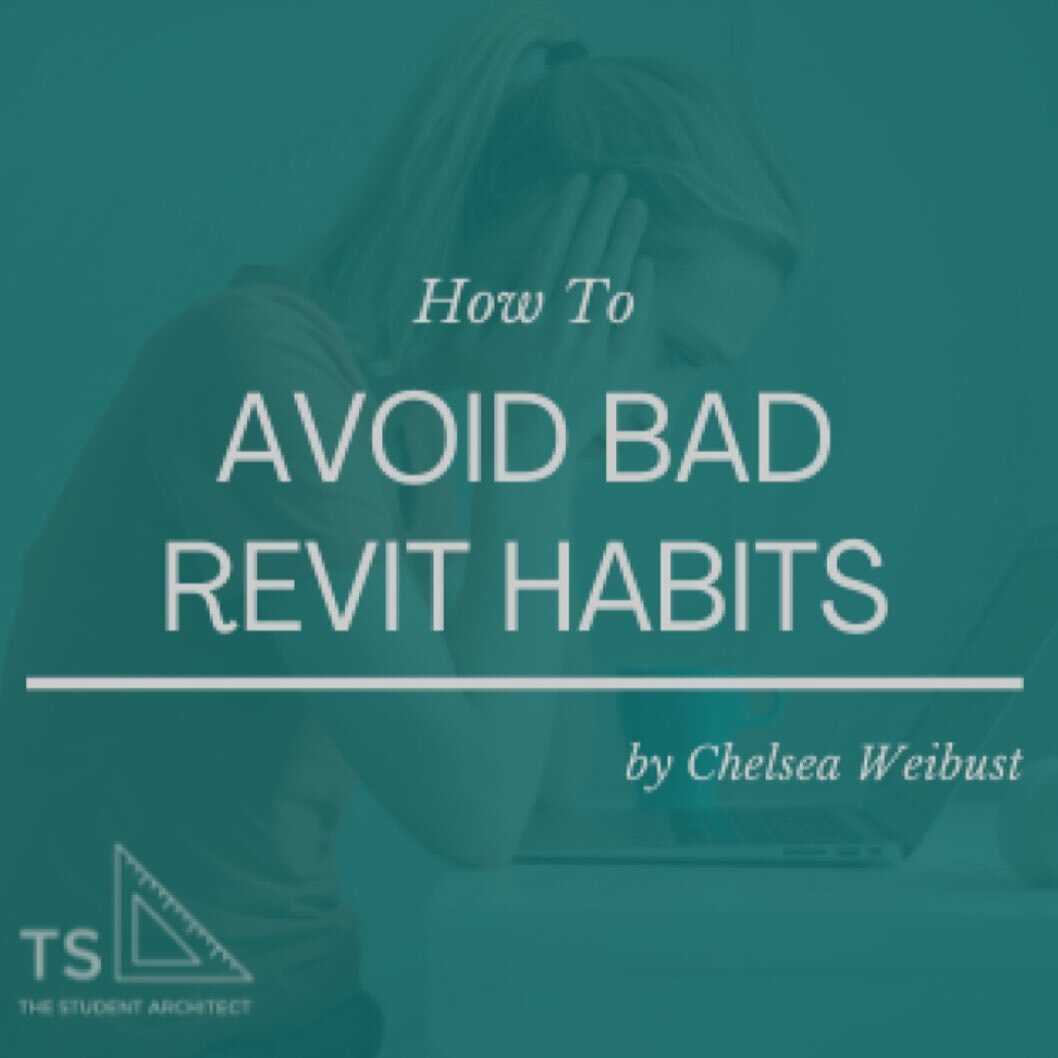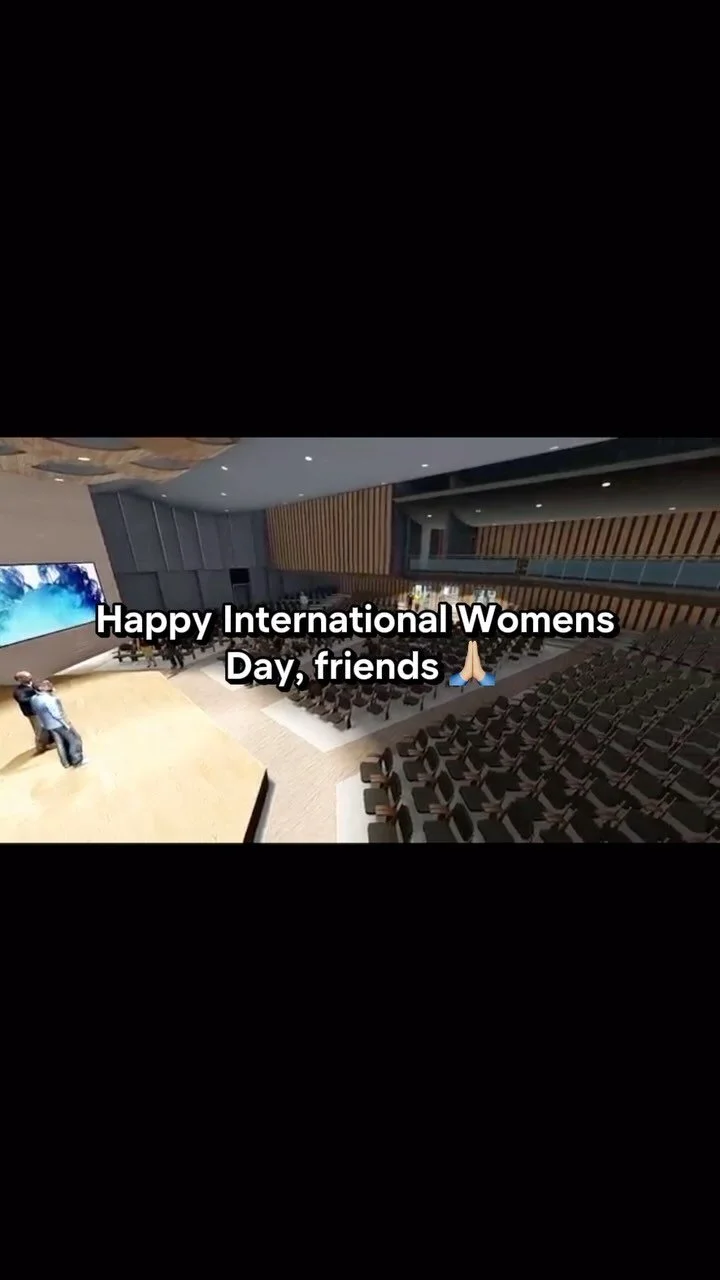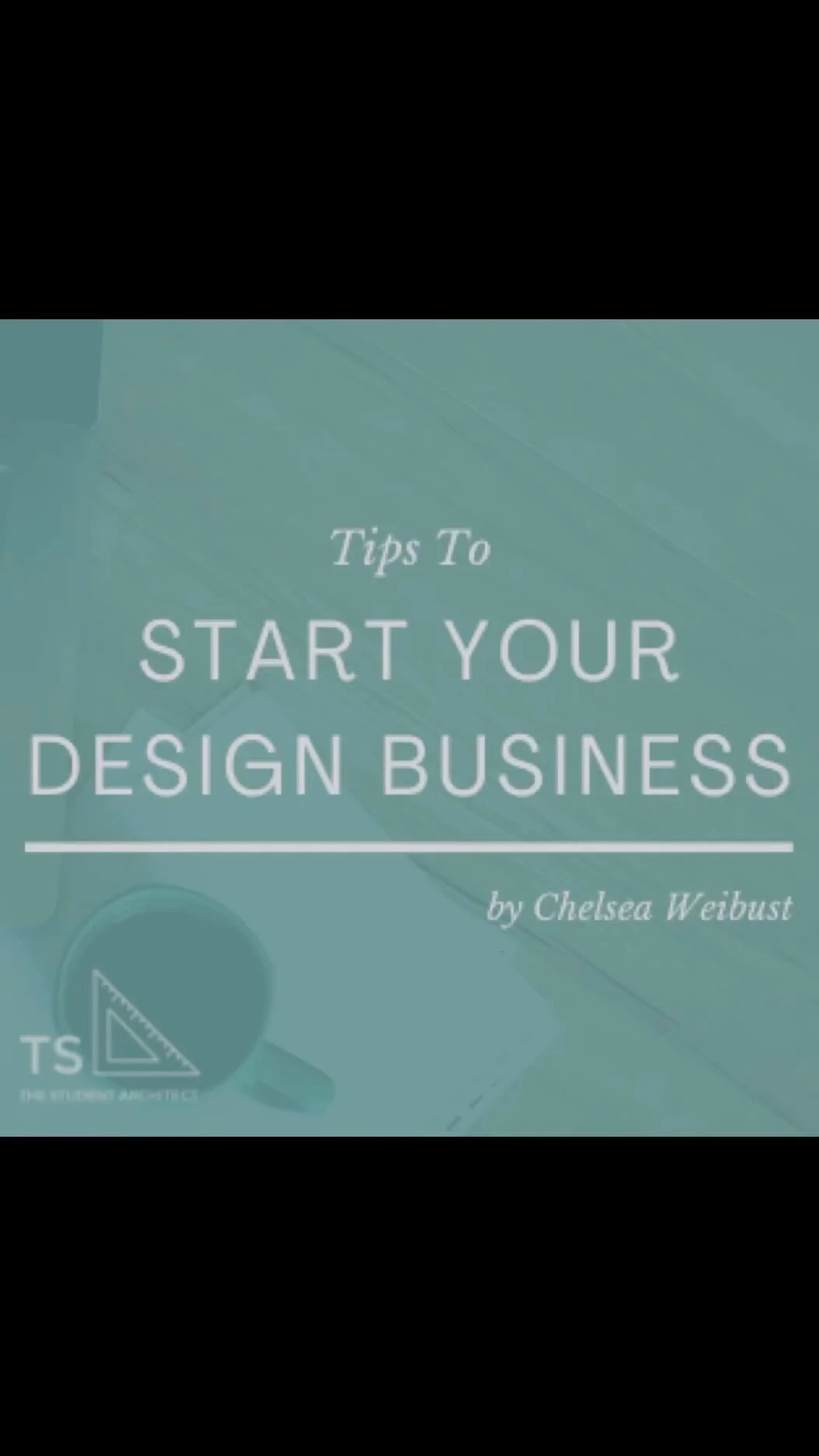Choosing A Computer for Architecture
A computer is an essential tool for architecture as the majority of our work is created and shared digitally. There are so many aspects to consider before making your choice so I want to help make the process as painless as possible.
Disclaimer: Some of the links below are affiliate links. Please understand that I have experience with all of the products I recommend, and I recommend them because they are helpful and useful, not because of the small commissions I make if you decide to buy something. Please do not spend any money on these products unless you feel you need them or that they will help you achieve your goals.
Updated 10/16/2021
Decision 1: Mac or PC
This is essentially the first decision you’ll have to make when choosing your computer. While there are countless reasons to love Apple products, they’re not always compatible with architecture and design software, forcing users to find workarounds. On the other hand, you may love PC’s but you might find that design software like Adobe CC can be much smoother to use on a Mac. It’s all personal preference, deciding which software you’ll be using, and whether or not you’re willing to compromise on your wants and needs.
PC’s are typically the go-to computers for architecture. They can run any architecture and design software without workarounds and there are hundreds of viable options to choose from.
Some people are just die-hard Mac lovers and will make sacrifices which allow them to continue using architecture programs on their Mac.
Mac Workarounds:
Since Apple computers don’t natively run many architectural programs, you will need to use workarounds to run those programs.
Boot Camp: this is the free option you have available. Apple allows you to devote a portion of your hard drive to Windows so every time you reboot your computer you have the option to run either Mac or Windows. This is an irreversible change so before you buy your computer, be sure you account for enough space and memory to devote to each side. I don’t recommend this method if you’re using architecture programs unless you’re able to devote a minimum of 8GB of memory to the Windows side. Ideally you should have 16GB or more for Windows for programs to run smoothly.
Pros: it’s free, utilizes devoted hard drive, more reliable than Parallels.
Cons: hard drive divided, irreversible change, can’t run Mac and Windows at the same time, need to reboot to switch OSParallels: this is the $80 option that runs a virtual version of Windows over your macOS. This can be a great option because it allows you to keep your entire hard drive devoted to Mac and allows you to use macOS and Windows simultaneously. Working on a virtual OS can be finicky though and isn’t as reliable when running graphic heavy software like those used for architecture and design.
Pros: hard drive doesn’t need to be partitioned, Mac and Windows can be run at the same time, don’t need to reboot to switch between OS
Cons: costs money, not as reliable as Boot Camp, need to buy a Windows license, uses a lot of RAM and CPU power
Decision 2: Desktop or Laptop (or both)
Now you have to think about your work process and lifestyle. If you have the means and choose to get both a laptop and desktop computer, think about whether you want both to be Mac’s or both to be PC’s. Or maybe this is an opportunity to scratch your Mac itch with one computer while also having a PC for more of the architectural work.
You can also think about options where you can hook your laptop up to a larger monitor if you feel you need more screen real estate but still want the flexibility of a laptop.
If you prefer to leave your work at work, and don’t need the flexibility of taking your work on the go then I’d recommend you get a desktop computer. These are designed to withstand heavy use, hold large amounts of memory and storage, are much more stable (as they’re not being shaken around in a backpack all day), and often have much larger screens than a laptop. These are more permanent though, don’t transport easily, and take up a lot more space.
If you’re constantly working on the go or even just want the option to work from your couch or bed, then a laptop is definitely for you. As long as you choose the right specifications for your needs then your laptop should be able to handle whatever you throw at it! Laptops are much more robust than they used to be and can handle graphic heavy software provided you customize your computer for your needs.
Decision 3: Specifications
Architecture and design programs are hefty to say the least. They can put a strain on even some of the best computers. When deciding on the specifications for your computer you have to consider the worst case scenarios. Think about when you have a bunch of architecture and design programs open at once.
I have (unintentionally) done experiments on my computer where I had Revit, Camtasia, Adobe Premiere Pro, Photoshop, Sketchup, and about 20 Chrome windows open on my desktop and I was just under my 16 GB of RAM. I often wish I had 32 GB or more of RAM just so I wouldn’t have to monitor it all the time. Anytime I have Revit and Chrome open on my computer (which is always), I’m automatically just over 8GB of RAM which is why I recommend at least the full 1x16GB.
I always recommend getting the highest specs you can afford since it will allow you to work more quickly, more efficiently, and have a more reliable computer. That being said, I’m going to give you the absolute minimums for the specifications that you should have in your computer, and then I’ll give you computer recommendations that can handle even the toughest users.
Minimum Specifications
Screen Size: 15-inch
Processor: 2.6GHz 6-core Intel Core i7 processor
RAM: 16GB
SSD: 512GB
Graphics Card: Dedicated NVIDIA 4GB
Anything under these specs will likely cause lag and crashing in graphics heavy architectural and design programs. I recommend a minimum screen size of 15-inches because many programs have large sidebars that take up valuable screen real estate. Be careful when reading RAM specifications. Some manufacturers will put 2x8GB RAM which in theory is equal to 16GB of RAM but doesn’t have the same performance and capabilities as 1x16GB of RAM. Remember these are the minimum requirements; I always recommend getting the highest specs you can afford since it will make your experience much smoother and more enjoyable.
Decision 4: Choosing a Brand
Some serious considerations when choosing the right computer are a company’s size and reputation. You want to be sure that when you buy a product, the company you bought it from will still be there in a few years when you have problems or need parts. The size of the company will dictate the level and quality of customer service, if there’s a local store near you where you can get assistance, or if there are sufficient resources about the computer you bought.
You want to buy a computer from a company that has a good reputation and stands by their products when there’s an issue.
My Recommendations
Custom
When you’re looking at a laptop or computer, see if the website offers customizations on the base model you select. My most recent laptop that I use for the majority of my work is a customized HP workstation (see more below). You may be surprised to see that customized computers are comparable in price to pre-built ones.
If you have a tech savvy friend, or you have tech skills yourself, you may want to build your own computer at a lesser cost. I wrote a blog post explaining the programs I use and the components used in my custom built desktop computer, which was designed to handle my specific work load, so you can see if my build would work for you.
HP
I spent months researching the perfect laptop for my needs. While I love my custom desktop computer, sometimes it’s nice to be able to work from bed, the couch, or anywhere other than my desk. I not only wanted to use BIM modeling software, but also rendering, video editing, and photo editing software as well. Since these are intensive programs, I needed my laptop to be very powerful. Pre-built laptops just couldn’t perform the tasks that I needed so I had to go the custom route.
HP has a fairly robust product selection, from desktops to 2-in-1 laptops to mobile workstations, and I was very attracted to their attention to substance over style. What their workstations may lack in beauty, they make up for in performance, which for me is the most important aspect when it comes to running my businesses. [Full disclosure: I’m an affiliate for HP so if you make a purchase using one of my links I will receive a commission at no extra cost to you. I recommend their products because I use and love them, not because of the small commissions I make if you choose to buy something. Thank you in advance for helping support The Student Architect’s free content.]
PC vs Mac Decision
While I love Apple products, I decided to go the PC route because I use Revit and Lumion and didn’t want to have to split my hard drive or use Parallels. Furthermore, Apple products aren’t customizable and I didn’t like the idea that I would be stuck with the pre-built components years later.
Brand Selection
Ultimately, I decided on HP because they offer laptops that can be completely taken apart so I can add in replacement parts myself whenever I need to. If I want to upgrade my RAM, graphics card, or anything else, I can. That’s more than I can say for just about any other laptop out there.
Base Model Selection
Essentially, what I did was find the most powerful laptop they offered with the largest screen, and added a couple of customizations to better suit my needs. That lead me to the ZBook Mobile Workstation.
ZBook Mobile Workstation
Pre-Built Specifications (can be customized):
Display: 17” — Weight: 6.08lbs — Memory: 16GB — Processor: 10th Gen Intel Core i9 8 core — Storage: 512GB SSD — Graphics: NVIDIA Quadro RTX 4000 8GB
The ZBook Mobile Workstation is a powerhouse. It’s designed specifically for professionals with intensive work processes and can handle just about any task.
Here are some key features worth noting:
Personal customization. This was one of the driving factors for my choosing this laptop. It was built so that it can easily be taken apart, that way components can be updated, removed, added to, and replaced. If your budget is tight right now, you could always go with the lower RAM and storage options, and upgrade your laptop later on.
Screen size. There aren’t many laptops that offer a 17” screen size. Since architecture and design programs often have large sidebars, usable screen real estate is always a concern. In this case, bigger is always better.
DreamColor Technology. Whether or not you work in design, the color spectrum and vibrancy of the DreamColor display is stunning to look at.
Security. HP’s mobile workstations come with a variety of security features that make me feel at ease when using my laptop. The webcam has a built-in privacy cover, the screen has an integrated privacy display that activates on command, it has built-in malware protection, and has HP Sure Start which ensures your computer will automatically recover from attacks or corruption.
Number Keypad. This was another deciding factor for me. Since I work with numbers all day long, having an integrated number keypad was a must-have.
Keep in mind, if you choose to go the custom route, custom builds will take a bit longer to arrive - about a month or so.
Pros: Fully customizable, powerful, large screen, good amount of storage, great graphics card, integrated number keypad, built-in security features, and beautiful display.
Cons: Heavy, custom builds take longer to arrive, not as sleek as Apple or Microsoft products.
Other top contenders for me were Apple and Microsoft. Their products are clean, fluid, intuitive, and the accessories that accompany them are fun and useful. For my particular needs, these products weren’t a good fit for me, but they may work great for you. Both of these companies are at the top of the industry and are making huge strides in pushing new technologies.
Apple
Apple tech is great because there’s such high quality control with their products since they have such a limited product line. They perfect what they have rather than making a ton of different so-so products to try to please everyone. Their customer service is great and they have stores all over the world where you can bring your computer if you need help. They’re also diligent about keeping your information secure which is a big deal these days. If you’re willing to sacrifice on a little bit of quality in using virtual software or sacrificing a little bit of space in partitioning your hard drive (explained above), or choose to use compatible software, their computers are a great option.
iMac Pro
Specifications:
Display: 27” — Weight: 21.5lbs — Memory: 32GB — Processor: 10 core Intel Xeon— Storage: 1TB SSD — Graphics: Radeon Pro Vega 16GB
The iMac Pro is an unbelievable product. It’s trusted by design professionals across vast industries and performs under even the most intensive workloads. My university had iMacs in our computer labs and I always loved the fluidity of the programs.
Here are some key features worth noting:
Retina 5K display. This display is just a marvel to experience. If you work in photo editing or other color intensive tasks, this monitor is capable of producing photorealistic visuals.
Screen size. While this display is 1” smaller than the Surface Pro, the 27” screen is nothing to sneeze at. Especially when using programs with large sidebars or viewing windows using split screen, a larger screen is always desirable.
Power. Some of the best, most powerful computers may have 6-8 cores. The iMac Pro has 18!
Number Keypad. The included keyboard accessory has an integrated number keypad which is crucial when working with numbers all day.
Pros: Accessories are included, powerful, large screen, good amount of storage, great graphics card, integrated number keypad, minimalist design, and beautiful display.
Cons: Pricey - check price, not customizable, can’t run some architecture programs without workarounds.
Microsoft
Microsoft is a lot like Apple in that they have a limited line of products that they’re working to improve and perfect but they’re doing much more to push the boundaries of what a computer should be. Their products are exciting, powerful, and very versatile. Where Microsoft has Apple beat is with the touchscreens on both desktop and laptop computers, the laptop that becomes a tablet, and the versatility of both the Surface Book and Surface Studio desktop to perform as both computers and interactive design tools. [Full disclosure: I’m an affiliate for Microsoft so if you make a purchase using one of my links I will receive a commission at no extra cost to you. I recommend their products because I believe in them, not because of the small commissions I make if you choose to buy something. Thank you in advance for helping support The Student Architect’s free content.]
Surface Book
Specifications:
Display: 15” — Weight: 4.20lbs — Memory: 32GB — Processor: 10th Gen Intel® Core™ i7 quad-core — Storage: 2TB SSD — Graphics: NVIDIA GeForce GTX 6GB
The Surface Book is a 2-in-1 laptop that can function as both a laptop and a tablet with a large, removable touchscreen display.
The Surface Book has four working modes:
Studio mode: this is where you can take the screen off the keyboard base, flip it around, and fold it on top of the keyboard so it’s at a slight incline, perfect for sketching or writing.
Laptop mode: this is where the screen is facing forward and performs like a laptop.
Presentation mode: this is like backward laptop mode where the screen is facing away from the keyboard. This is great for watching movies or giving presentations.
Tablet mode: here you can detach the screen from the base and simply use it as a tablet. This is helpful if you’re carrying it around for site visits so you don’t have the extra weight of the base.
Not only are the four modes awesome, but the accessories that Microsoft offers make it even cooler. The only bummer is that they don’t come with the computer, they have to be purchased separately. They’re well worth the extra investment though to make your experience much more interactive and enjoyable.
Pros: Versatility with 4 working modes, relatively lightweight, good amount of storage and RAM, good graphics card, has a touchscreen, can be used as a tablet or laptop
Cons: Pricey - check price, does not come with accessories, no number keypad, smaller screen size than my other recommendations (but still decent)
Surface Studio
Specifications:
Display: 28” — Weight: 21lbs — Memory: 32GB — Processor: Intel Core i7 — Storage: 2TB SSD — Graphics: NVIDIA GeForce GTX 8GB
The Surface Studio is a powerful all-in-one desktop computer with a huge tiltable touchscreen. Like the Surface Book, the Surface Studio has a variety of work modes. It can be used in the upright position to function as a typical desktop computer or can be tilted to be used as more of a tablet or drafting table.
Pros: Versatility with 4 working modes, relatively lightweight, huge screen, large amount of storage and RAM, great graphics card, has a touchscreen, can be used as a stationary drafting tablet, all-in-one minimalist design reduces clutter
Cons: Pricey - check price, does not come with accessories
Surface Pen
A much needed tool for taking notes, sketching, and getting the most out of your surface computer.
Surface Dial
An interactive drawing tool that changes the dynamics of the digital creative process.
Surface Dock
Provides additional ports for USB, display, power, etc. and allows you to turn your laptop into a desktop.
Surface Arc Mouse
Besides the minimalist design, the coolest thing about this mouse is that it can be stored flat for travel.
Surface Keyboard
This wireless, low profile keyboard has a number keypad and battery power that lasts a full year!
Alternative Recommendations
If you’re not into HP, Apple, or Microsoft computers, here are some other recommendations to consider.
Just remember to get the highest specs that you can afford - future you will appreciate it!
Some of the links below are affiliate links.
Top Performance Laptops
Asus ROG G703GI
Pros: Has a huge 17.3” screen, 32GB of RAM, powerful dedicated NVIDIA graphics card, Intel i9 processor, number keypad, and 2TB of storage.
Cons: Super expensive, has a thick roughly 2” build, and is heavy at 10.36 pounds.
Dell Alienware 17R5
Pros: High performance with Intel Core i9 processor, 32GB of RAM, 8GB dedicated NVIDIA graphics card, has a number keypad, huge 17.3” anti-glare screen, and up to 1TB of storage.
Cons: While it’s lighter than the ASUS ROG G703, it’s still almost 10 pounds and over an inch in thickness, and is expensive.
Mid-Range Laptops
MSI GS65 Stealth
Pros: Has a decent sized 15.6” screen, 16GB dedicated NVIDIA graphics card, 32GB of RAM, has razor thin profile at just 0.69” and weighs just over 4 pounds.
Cons: It can get pretty hot and the fan is really loud when running at full capacity and doesn’t have a number keypad.
Dell Alienware 15R4
Pros: Large 15.6” screen, 16GB dedicated NVIDIA graphics card, 1TB of space, intel core i9 processor and light at 3.5 pounds.
Cons: No number keypad, gets hot with use, heavy at almost 8 pounds, only 8GB of RAM, and has a bulky build.
Budget Friendly Laptops
Lonovo Legion Y720
Pros: Intel i7 quad-core processor, large 15".6” screen, 16GB of RAM, 6GB dedicated NVIDIA graphics card, has a number keypad, and up to 1TB of storage.
Cons: loud fan, heavy at just over 7 pounds, and has a dim display.
Acer Predator Helios 300
Pros: 6-core Intel i7 processor, large 15".6” screen, 16GB of RAM, 6GB dedicated NVIDIA graphics card, has a number keypad, and up to 2TB of storage.
Cons: A little heavy at just over 5.5 pounds, and gets really hot with use.
MSI GV62 8RD-200
Pros: 15.6” screen, dedicated NVIDIA 4GB graphics card, relatively light at under 5 pounds, and has a number keypad
Cons: divided RAM - 2x8GB RAM which could cause performance issues
HP Premium Flagship
Pros: large 17.3” screen, 16GB of RAM, good value for price, and has a number keypad.
Cons: graphics card is integrated not dedicated, only 256GB SSD, only Intel Core i5 processor, and a little heavy at 6.2 pounds.
Top Performance Desktops
Adamant Liquid Cooled Workstation
Pros: 4.2 GHz processing speed, 5TB of space, and 64GB of RAM, 4.2GHz i7 Intel core processor, and 11GB dedicated to NVIDIA graphics card
Cons: Not a well-known company.
Corsair ONE Pro
Pros: Intel core i7 processor, 2TB of space, and 32GB of RAM, 8GB dedicated NVIDIA graphics card
Cons: Bulky build, a little heavy at over 16 pounds.
Mid-Range Desktops
Dell Alienware Aurora R5
Pros: intel i7 processor, 32GB of RAM, , and 2TB of storage.
Cons: 8GB split dedicated/integrated NVIDIA graphics card, very heavy at 26.2 pounds, bulky build
HP Pavilion 27 All-in-One
Pros: huge 27” touchscreen display, 16GB of RAM, 1TB of space, Intel i7 quad-core processor
Cons: heavy at 22.6 pounds, only 2GB dedicated NVIDIA graphics card.
Budget Friendly Desktops
Dell XPS 8930
Pros: 32GB of RAM, 1TB of space, Intel i7 processor, 6GB dedicated NVIDIA graphics card
Cons: heavy at 22 pounds
HP Pavilion 790XT
Pros: 16GB of RAM, 1TB of space, Intel i7 processor, 4GB dedicated NVIDIA graphics card
Cons: heavy at 22 pounds